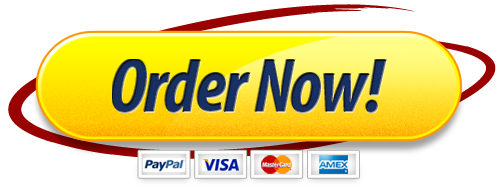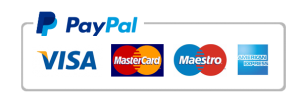For our first computer lecture, we would like to use the computer to evaluate the mean of the given data set. Suppose we have the following data 20 35 64 84 74.
We will find the mean in two ways. First, we will use what we have learned in the class. Follow these steps after you open the Excel program. Click on cell A1.Type 20.Click on cell A2.
Type 35.Click on cell A3.Type 64.Click on cell A4.Type 84.
Click on cell A5.Type 74.Now we will evaluate the sum of all data in the cell A7 .
Click on cell A7.Type =SUM(A1:A5) Press Enter. Cell A7 should display 277. Click on cell B7. Type Sum Now we will evaluate the average of all data in the cell A10 . Click on cell A10 Type35 Click on the cell A7 Type / Type 5 Press Enter. Cell A10 should display 55.4. Click on cell B10. Type Mean. Now, there is a short cut in Excel to evaluate the mean. We will do it in Cell B11. Click on cell B11. Type =AVERAGE(A1:A5) Press Enter. Cell B11 should display 55.4.
EXERCISES
One of the advantages of using Excel is that when you change some of your data, you can obtain the new result quickly. To illustrate that, we would like to know how the mean changes if one of the elements, say 35, in our data increases.
Click on cell A2 where the 35 is located. Now type 56 instead. Press enter. Observe how both means automatically change into 59.6.
Ex 1. Did the mean increase or decrease? Put your result in cell A13
Ex 2. Why? Put your explanation in cell A14